Seeing is believing...
A picture is worth a thousand words. We've put together some juicy screenshots for you to whet your appetite. Our shell namespace extension technology is unique - so you won't find these screenshots anywhere else. But that's just the tip of the iceberg - scroll below and take a look at all the other time saving features that are unique to ZIPmagic.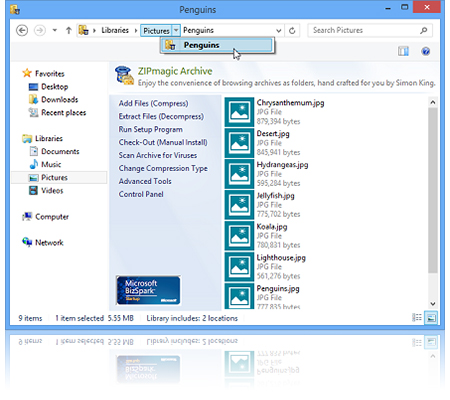
Shell Namespace Extension:
So Easy it Feels Like Magic!Shell namespace extension technology has been unique to ZIPmagic for over a decade, having proven impossible for our competition to copy.
Simply double-click any archive. It opens up right inside your active Windows Explorer window as if it were an ordinary folder. Now that's convenient!
Browse Archives Like Folders:
Navigate Archives Directly in Windows ExplorerEvery folder that is located inside an archive has a distinct ZIPmagic cover, helping you determine where you're located in your file system.
The integration with Windows Explorer is so seamless, you may find yourself forgetting you're navigating compressed files!
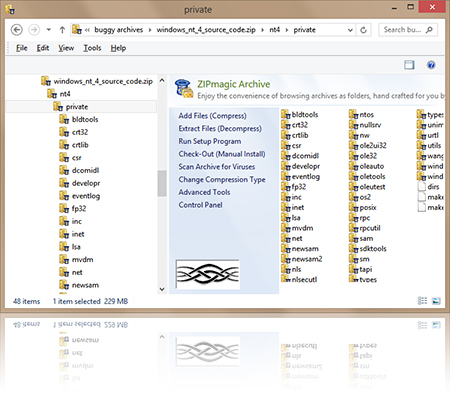
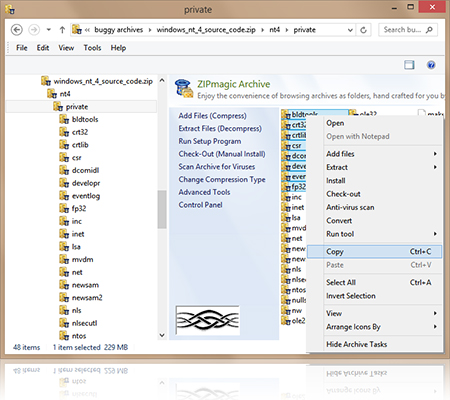
Use All Your Explorer Habits:
Copy/Paste, Drag/Drop, Double-ClickPaste a file you copied from an archive folder to extract it on-the-fly.
Double-click a file inside an archive folder to extract and open it with its owner application. Save your changes, and ZIPmagic offers to update the original archive for you.
The illusion is perfect: this is why we call it ZIPmagic!
Designed for SSDs:
Process Multiple Archives SimultaneouslyWhether you're compressing or extracting, ZIPmagic can do more for you in less time. ZIPmagic is especially powerful when running on SSDs.
Extract multiple archives all at once - no queues, no waiting. Compress files into multiple formats all at once - instant results and instant gratification is what you get with ZIPmagic.

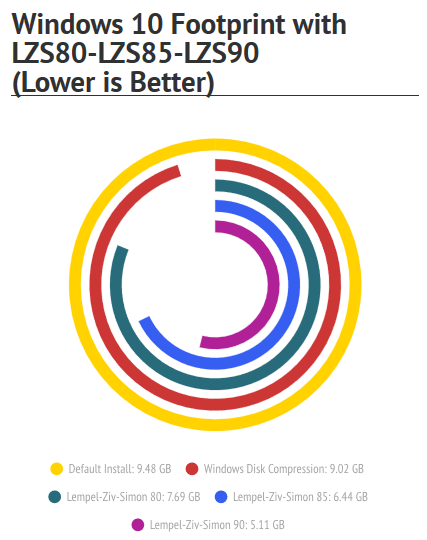
Guaranteed To Create Free Space:
Works Where All Disk Cleanup Tools Have FailedLempel-Ziv-Simon Disk Compression technology reduces the disk footprint of the fresh Windows 10 operating system down to 5 GB from the original 10 GB. Compression benefits also extend to all apps and data stored on disk, with similar expectations for compression of user files very reasonable.
While Lempel-Ziv-Simon Disk Compression is time intensive when first processing a disk, disk read speeds past the point of original compression are actually accelerated, even on very fast SSD hardware. Write speeds are only marginally slowed down, because Lempel-Ziv-Simon Disk Compression uses the modern parallel processing power of CPUs to minimize any possible overhead.
In exchange for this one-time trade-off, Lempel-Ziv-Simon Disk Compression compresses a clean install of Windows 10 at a 2.4:1 ratio, meaning 2.4 times the data can be stored on disk as would be otherwise possible.
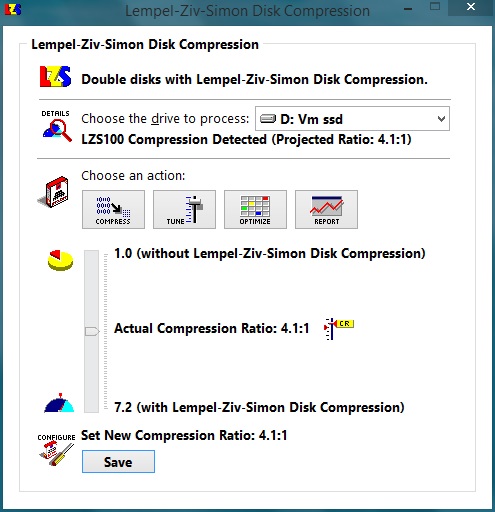
Lempel-Ziv-Simon Disk Compression:
Four Disk Compression Algorithms with Adjustable RatioUse LZS80 to compress any disk on any Windows operating system. All data compressed remains fully accessible as before, including apps and files.
LZS85 compresses any Windows 10 operating system with substantially improved compression savings above LZS80.
If you have Windows 8.1 Update 1, use LZS90 to literally double your disk capacity. Again, all your files and apps work just like before. LZS90 achieves a compression ratio of 2.4:1 on a clean Windows 10 installation.
If you don't have to compress a boot disk, and you have at least Windows Server 2012, use LZS100 for the absolute best in space savings for data drives. LZS100 achieves a compression ratio of 4.1:1 on virtual machine data disks, creating an astounding 525 GB of space on a meager 128 GB SSD!
With both LZS90 and LZS100, the compression ratio is user adjustable (to prepare for storing highly compressible data), with Windows projecting a disk capacity and free space increase in proportion to the user selected ratio.
Intelligent "Extract to Subfolder":
Skips Unneeded Folder CreationEver noticed how other archive utilities keep on creating extra folders when extracting, forcing you to repeatedly clean up after themselves?
ZIPmagic's "Extract to Subfolders" refuses to create redundant folders when the files you're extracting are already located inside a single archive subfolder. That's the magic of intelligent design.
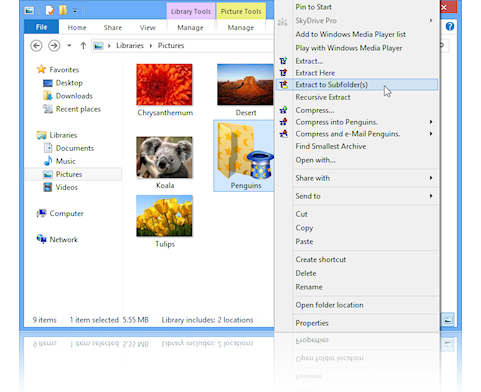
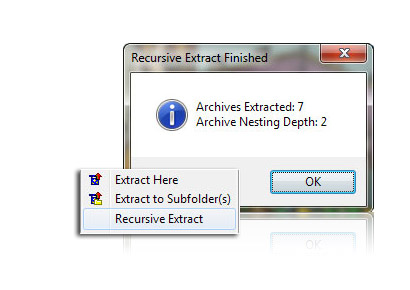
Recursive Extract:
Extract Multiple Nested Archives in a Single PassSome archives you download can be really complex. Save yourself the acrobatics of countless mouse right-clicks and the challenge of sifting through a puzzle of files and folders. ZIPmagic's Recursive Extract decompresses archives, analyzes the output, and extracts each further archive found in the decompressed file set - until it can no longer find anything to extract. All in a single click - and no puzzle solving skills required!
Find Smallest Archive:
Benchmark Compression AlgorithmsHere's an end to the religious wars of which archive format performs best! Make peace - not war. Let ZIPmagic do the legwork for you.
Right-click any selection of files and choose "Find Smallest Archive" to instantly benchmark all compression formats against this live data set. It doesn't get any easier!
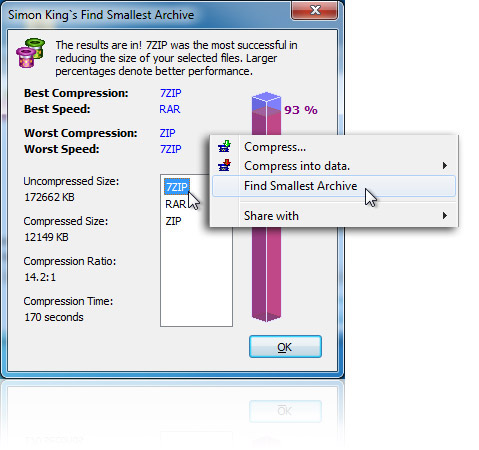
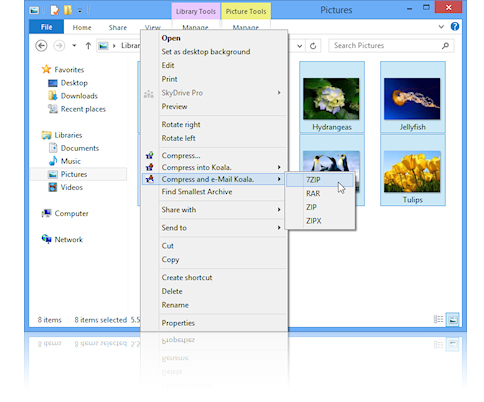
Plug-In Extensible:
Add Support for New Archive TypesTired of having to install more and more archive utilities, each provided by different vendors, each with their own little quirks, just so you can extract the files you've downloaded?
Those days are over. ZIPmagic, with its constantly expanding array of plug-ins, means you never have to install another archive utility, ever again! Focus on your work while letting ZIPmagic handle your digital logistics.
Advanced Plug-In Management:
One Archiver For AllZIPmagic has no built-in notion of any particular archive type. Every archive operation is supported by one or more plug-ins. As you install more plug-ins, you increase the capabilities of your ZIPmagic.
You may even customize the "owner" plug-ins for various archive operations using the Plug-In Bindings Editor.
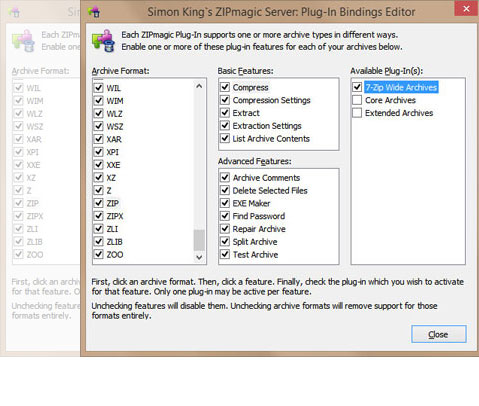

Outlook Add-In:
Transparent E-mail Attachment CompressionZIPmagic integrates with Microsoft(R) Outlook(TM) to save you even more time and hassle when working on your computer.
On the ZIPmagic tab in Outlook, enable attachment compression, include an extraction tip, and decide which compression format to use - ensuring your recipients always successfully extract your data.
Secure data encryption means with ZIPmagic and Outlook, your data transmissions are always safe from prying eyes.
And unlike our competition, ZIPmagic's Outlook integration is an included benefit for all our users - not an expensive add-on.
Outlook Preview Handler:
Compressed Email Attachment PreviewsFinally - enjoy previewing archive attachments directly in Microsoft(R) Outlook(TM).
Choose any compressed attachment in Outlook, and click the "Preview file" button.
Archive contents are immediately rendered in an easily navigated, clear tree structure.
Double-clicking any file shown in the preview transparently extracts it from the archive, and opens the file using the application associated with the file type. All from within the native Outlook preview pane!
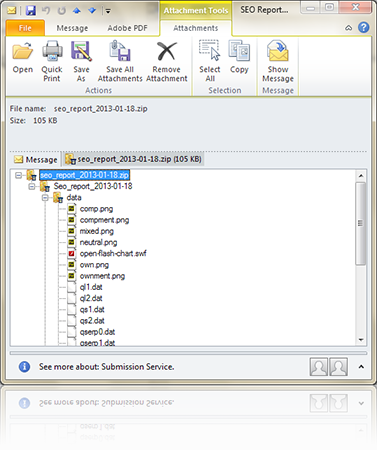
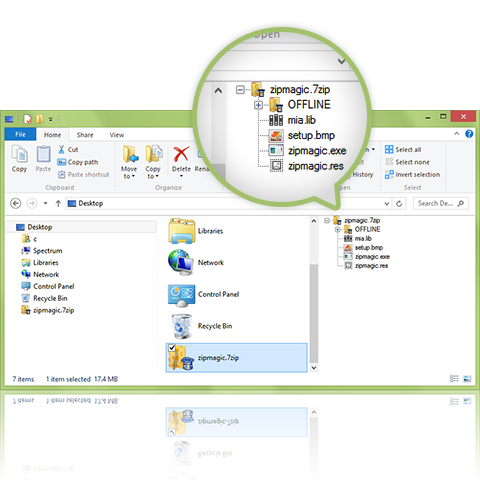
Explorer Archive Previews:
Quickly View Archive Contents and Folder StructureIf you are running Windows Vista, Windows 7, Windows 8, or Windows 10, you may already be using the preview pane to preview various file types directly within Windows Explorer.
With ZIPmagic, you also get to enjoy archive previews in the Windows Explorer preview pane for all archive types that are recognized by ZIPmagic's installed plug-ins.
Just click any archive to quickly preview its contents. The archive folder structure and their contents are neatly displayed, in an easily browsed fashion. Double-click any file inside the Windows Explorer preview pane to launch it with its owner application.
You may even save your changes to files launched form the Windows Explorer preview pane - ZIPmagic asks you whether you want to update the archive with your changes.
Virtual Disk Support:
Browse Inside Virtual Hard Disks without Pre-MountingWe all use virtual machines these days, if only for the Windows XP Mode that runs run our legacy applications. ZIPmagic browses directly inside your Windows XP Mode hard disks as if they were ordinary folders - putting all your virtualized data at your fingertips; and making complex virtual hard disk mounting procedures a thing of the past.
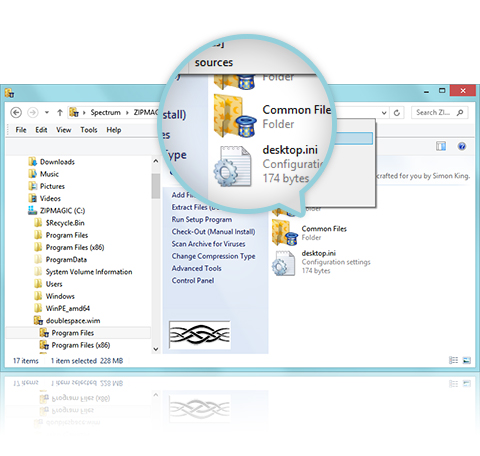
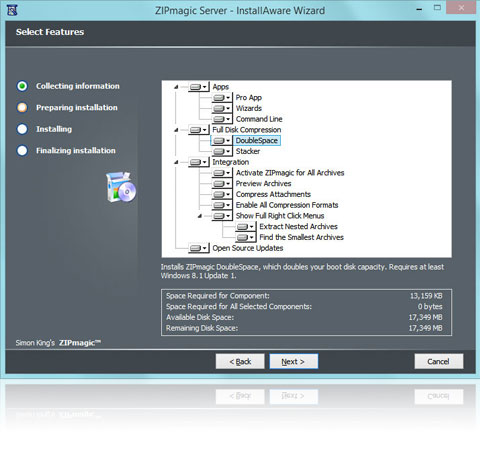
Unified 32-64 Bit Installer:
Automatically Install the Correct Files for Your OSOur competition asks you to choose what type of setup file to download for your system - you'll just have to know. ZIPmagic's installer doesn't expect you to know anything - and will install all the correct files on your computer, automatically picking the right bitness without letting you make a mistake. Installing all software should be this easy!